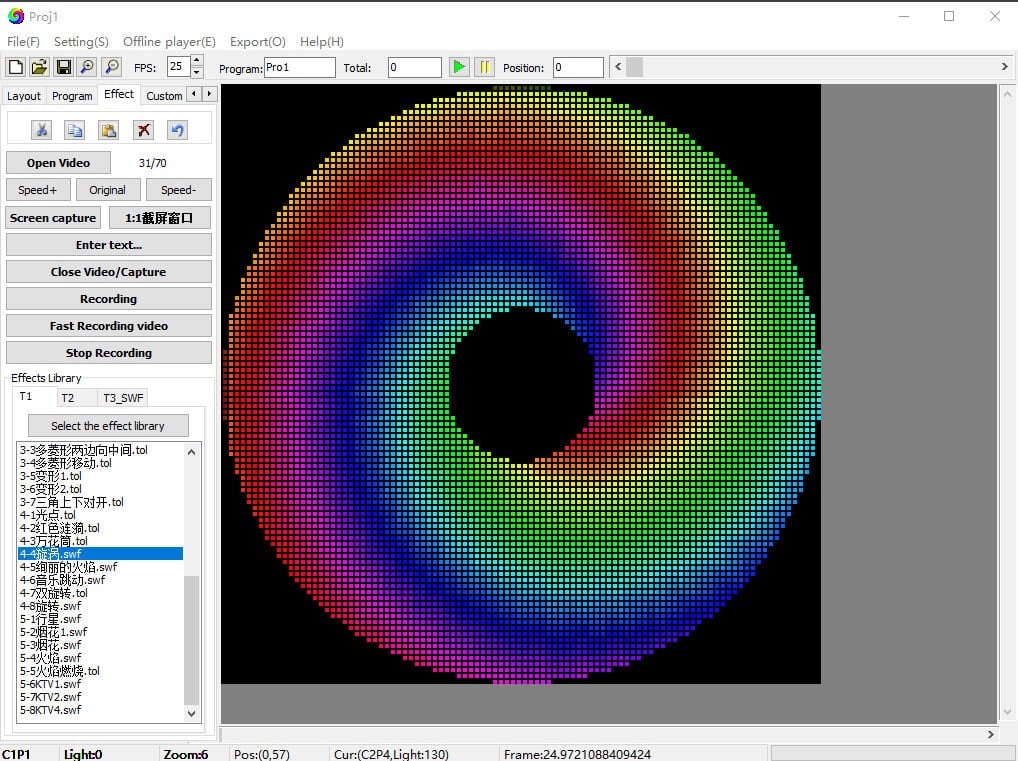Complete Guide to LED Edit Effects Files: SWF & AVI Import Tutorial
Pixel LED Effects files are essential resources for creating custom lighting displays in LED Edit software. These specially formatted files (SWF and AVI) allow you to create stunning visual effects for your LED installations without complex programming.
This comprehensive tutorial will show you how to import, customize, and apply these effects files to create professional-quality LED displays.
What Are LED Edit Effect Files?
LED Edit effect files come in two primary formats:
- SWF files - Vector-based animations with small file sizes
- AVI files - Video-based effects with higher visual quality
Both formats can be imported into LED Edit software to create dynamic lighting effects that transform basic LED installations into impressive visual displays.
Top Sources for Premium LED Effect Files
High-Quality Effect Packs
- ledpixel.net - Professional collection of 2000+ VJ-optimized effects specifically designed for dynamic light shows
- pixel-led-effects.com - Extensive library of 30,000+ pixel LED effects for creating unique visual experiences
Creating Your Own Custom LED Effects
Using Pixel LED Animator Software
![]()
Download Pixel LED Animator to create your own custom LED effect files.
Step-by-Step Creation Process
Download and Install
- Get Pixel LED Animator from the official website
- Available for Windows with support for both SWF and AVI output formats
Design Your Animation
- Create custom shapes, text elements and patterns
- Import images and videos as source material
- Apply effects, transitions, and color adjustments
Export for LED Edit
- Save your creation as SWF or AVI format
- Optimize settings for your specific LED controller
Import to LED Edit
- Open LED Edit software and import your custom effect
- Apply to your LED configuration
Complete LED Edit Import Workflow
1. Preparing Your Effect Files
Before importing, ensure your effect files:
- Match your LED display resolution
- Use appropriate frame rates (typically 20-30fps)
- Have compatible color encoding
2. Importing Effects into LED Edit
- Open LED Edit software and navigate to the “Effects” tab
- Click the “Import” button in the effects library section
- Select your SWF or AVI effect file
- Wait for the import process to complete
3. Applying Effects to Your LED Display
- Select the imported effect from your library
- Drag and drop it onto your LED display in the software
- Adjust settings like:
- Speed (for faster or slower animations)
- Color adjustments (brightness, saturation, hue)
- Playback options (loop, bounce, etc.)
- Scaling and positioning
4. Finalizing and Exporting
- Preview your effect in real-time
- Make any necessary adjustments
- Save your project file
- Export the configuration to your LED controller
Pro Tips for Advanced LED Effects
- Layer multiple effects to create complex visual compositions
- Use color masks to change the appearance of your effects
- Synchronize effects with audio using the built-in music reactivity tools
- Create effect sequences for dynamic shows that change over time
- Experiment with blending modes when combining effects
Troubleshooting Common Issues
- File not importing: Ensure your file is a valid SWF or AVI format
- Effects appear distorted: Check that your effect resolution matches your LED display
- Playback is choppy: Reduce frame rate or complexity of the effect
- Colors look wrong: Verify RGB/pixel order settings match your hardware
Conclusion
With this tutorial, you now have the knowledge to import, customize, and apply SWF and AVI effect files in LED Edit software. Whether using pre-made effects or creating your own custom animations, you can create stunning LED displays that will impress viewers and elevate your lighting projects.
Start experimenting with different effects and settings to discover the endless creative possibilities of LED Edit software!